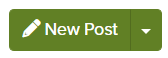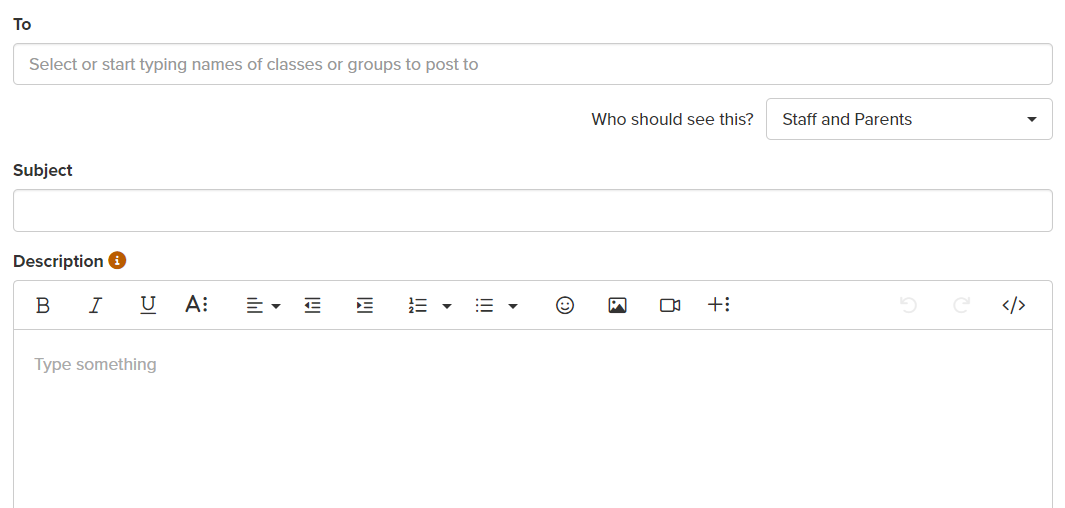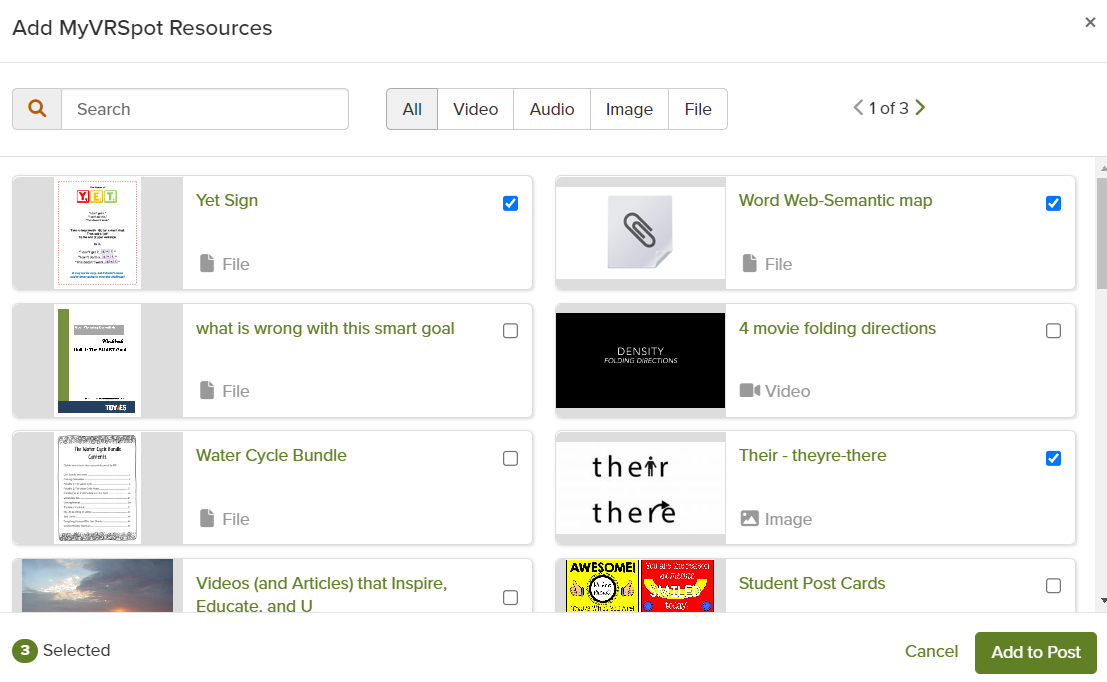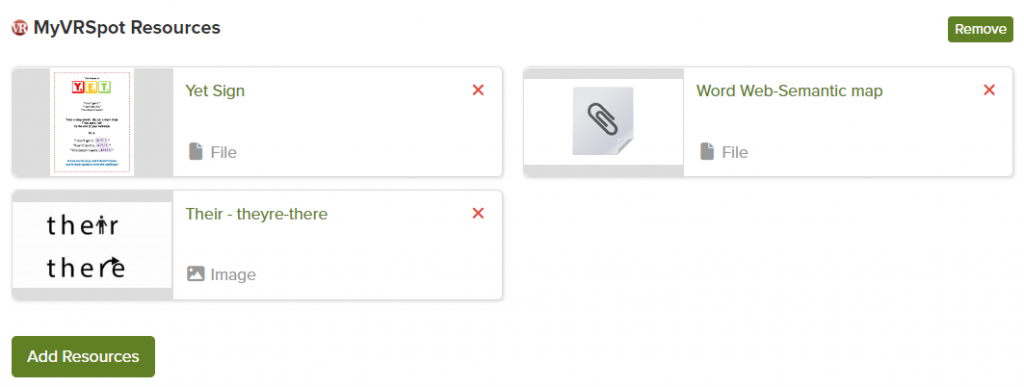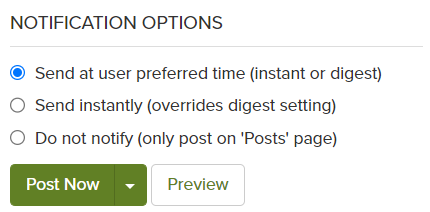If you have a ParentSquare account, you can easily add any of the media items from your MyVideoSpot account into a ParentSquare post.
Step 1: Log into ParentSquare and click on the New Post button near the top of the page.
Step 2: Fill out the form by choosing your recipients, subject, and optional description.
Step 3: In the column to the left of the form, there is a section titled Partner Integrations. Click on MyVRSpot from that list. This will display a new pop-up window containing all of the media from your MyVRSpot account.
Step 4: Select the media item(s) that you’d like to add. You can also use the search bar and filters at the top to narrow your results.
Step 5: Your selected media should now show up at the bottom of your new post. You can remove items from this post by clicking the X to the right of the file name, and can also add additional media items by clicking the Add Resources button.
Step 6: Once you’re all set, you can publish your post by selecting the options in the right column.