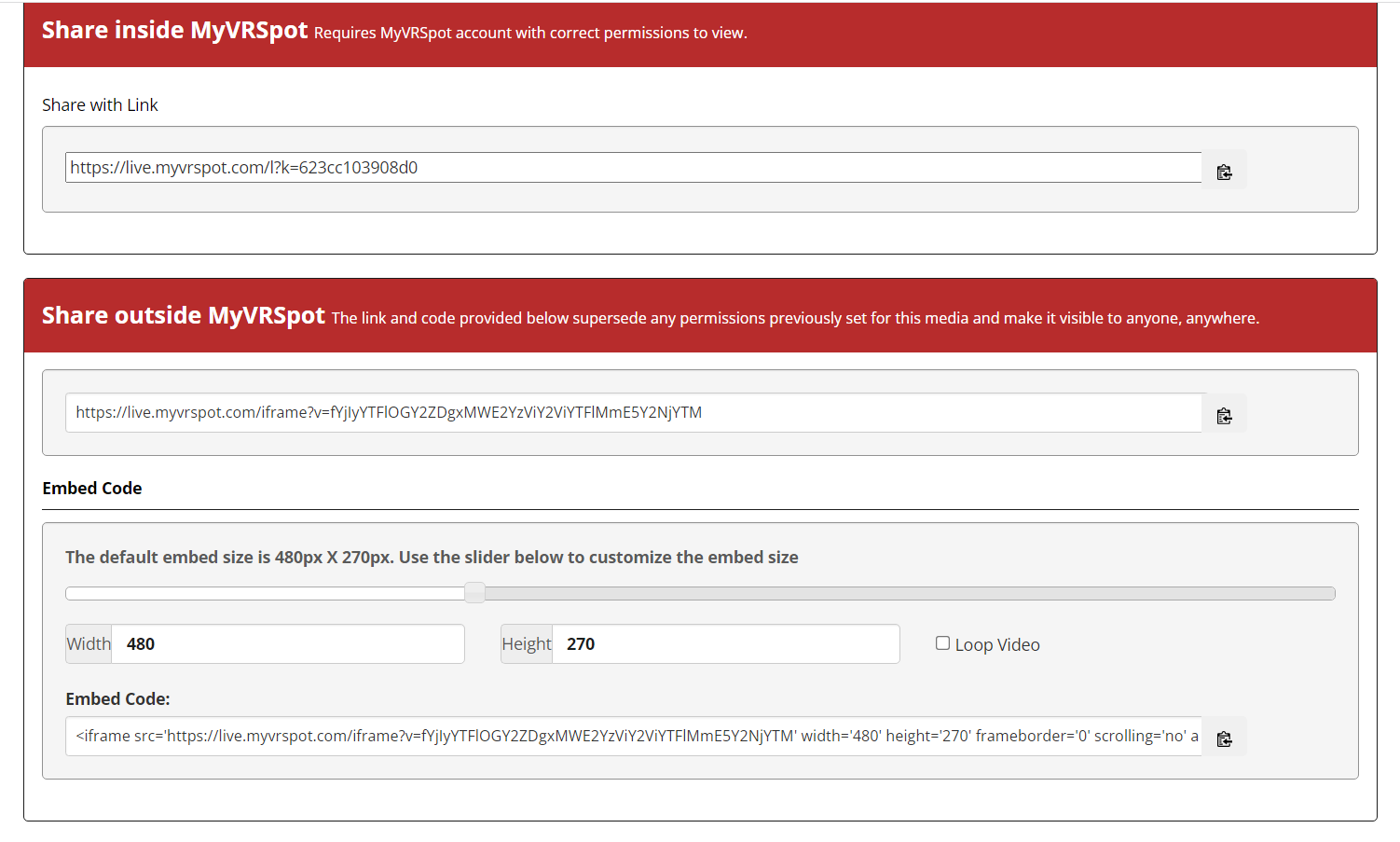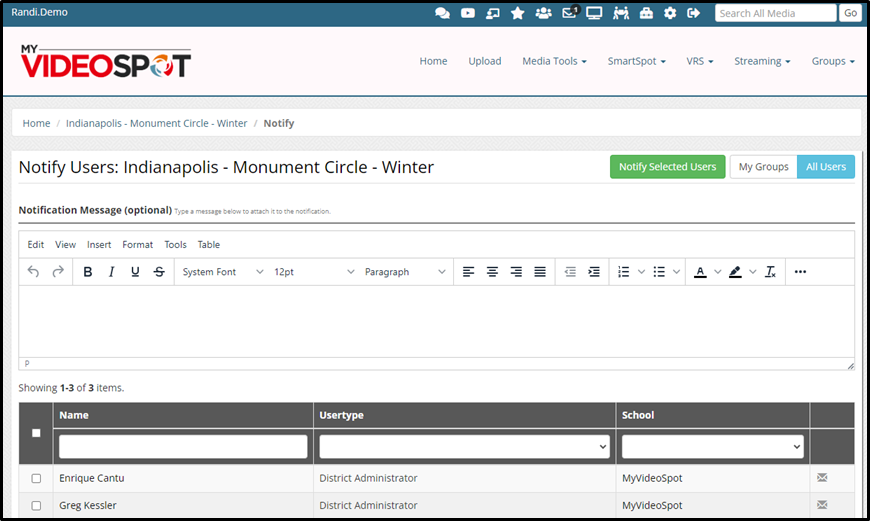There are many ways to share media through MyVideoSpot and all options can be found on what we call the Share Bar. The Share Bar is located underneath the media viewer.
The methods of sharing from the Share Bar include a link, an embed code, notifying users, a QR code, Google Classroom, or sending to your Google Drive.
Link/Embed: You can share your media item privately and with viewing restrictions by using the Share Inside MyVideoSpot URL. Or, you can share your media item publicly using the Share Outside MyVideoSpot URL. You can also copy the embed code to embed your media into a website. You can adjust the width and height by indicating values in the fields or by using the slider. If you would like your video to start automatically or play on a loop, you just need to add “&autostart=true” and/or “&loop=true” to the end of the iframe. You can also just click the checkbox for looping for that functionality to be automatically added to the code. Note: Many browsers have restrictions on autoplay functionality.
Notify Users: Using the Notify Users button sends users a message that a media item is ready for them to view. Full details on the Notify Users button can be found here.
QR Code: Generate a QR code which you can share digitally or print it out and physically share the QR code.
Google Classroom: Send a video to your Google Classroom using this button.
Google Drive: Send your media item to your Google Drive account. Please note that any changes to the file made within your drive will not effect your copy in MyVideoSpot and vice-versa.