District and School Administrator accounts have the ability to make one of their MediaSpot projects a template, which they can share with their school(s) so other users can use the templates. Check out the following steps to learn how.
Create Your Own MediaSpot Template
Step 1: Login to your MyVideoSpot account and create a MediaSpot project.
Step 2: After you save and close your MediaSpot project, it will save into your media gallery. Now, click on the title of the MediaSpot project you would like to make into a template.
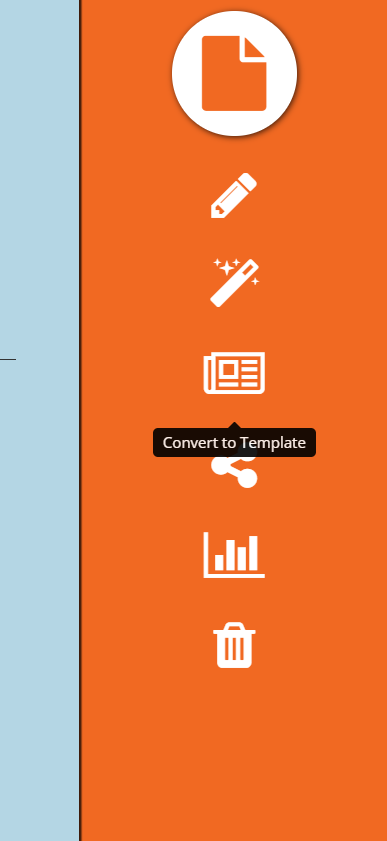
Step 3: Click on the Convert to Template button (newspaper icon) to convert your project into a template.
Step 4: To use your template, click the Media Tools dropdown on the top menu and select MediaSpot Project. Then click the My Templates button on the right side of the page.

How to Share Your Template with School(s) in Your District
Once you have a MediaSpot template, you can share it to your school(s) so others can use your template. This is great for repeat projects like school newsletters, teacher or student reports, or teacher portfolios. Note that District Administrators user accounts can share with any school in their district, and School Administrator accounts can share templates with just their school.
Follow these steps to find out how to share a MediaSpot template with your school(s) users:
Step 1: Click the Media Tools dropdown from the top menu and select MediaSpot Project. Click the My Templates button in the upper right corner and find the template that you want to share.
Step 2: Click the Share icon in the orange bottom section of the project’s tab.
Step 3: If you’d like to share with an individual school, click the Share to school icon (plus sign) to the right of the school. If you’d like to share with multiple schools, use the checkboxes to the left of their names and then click the Share to Selected Schools button.
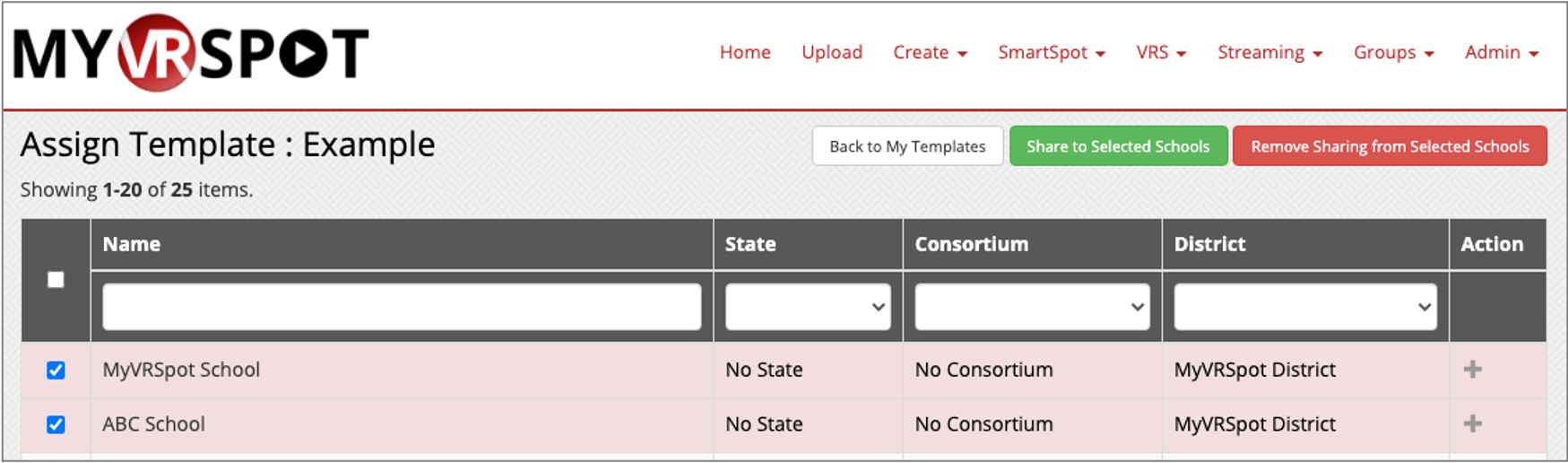
Step 4: Next, choose a Sharing Permission, which can either be to share to All Users or to share to Teachers and Above. Click the Share button to save your sharing settings.
Once you share the template with the school(s), the users in the school can find and use the template by clicking Media Tools > MediaSpot Project > All Templates > New Project (magic wand).
To stop sharing your template with schools, you can either again use the checkboxes to bulk select school and then click the Remove Sharing from Selected Schools button or click the Remove share from school icon (minus sign) to the right of each school individually.




