Users with administrative roles can toggle on and off the functionality to automatically add closed captioning to your live stream recordings.
Follow these steps to automatically add closed captioning to your live stream recordings:
- Click the Streaming dropdown and select My Streaming Channels and click the Edit icon (pencil) to the right of the streaming channel.
- Scroll down to the “Stream Recording Captioning” section.
- Select the Automatically Speech to Text Caption Recorded Streams option.
- Finish by clicking Update at the bottom of the page.
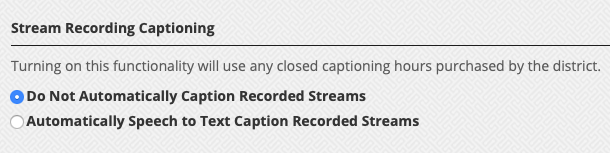
Note that the live stream recording will need to process first. Once the recording is active, then it will be processed for closed captioning, which will take time to produce.




