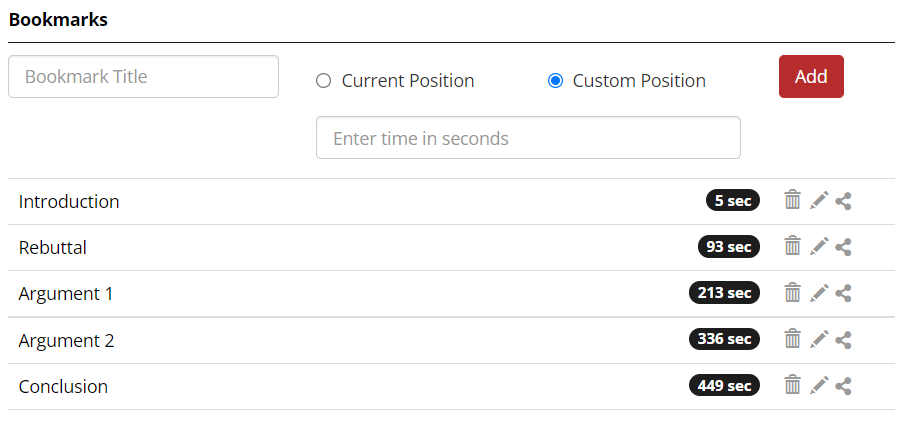Adding bookmarks to a video is similar to creating a table of contents. This is particularly helpful with longer videos, where you want to give the person viewing your video the opportunity to jump ahead to a specific section of the video.
Adding Video Bookmarks
To add a bookmark, follow these simple steps:
- Select a video from your gallery that you’d like to add bookmarks to.
- Start playing the video and then pause it when it gets to a point where you want to add a bookmark.
- When the video is paused, scroll down to the Bookmarks section and type in a title for your new bookmark in the Bookmark Title text field.
- Since you paused the video at the same place where you want the bookmark to be, you can use the Current Position option. If you’d like to adjust the timing of the bookmark, you can use the Custom Position option to enter in a new time in seconds.
- Click the Add button. Now when a viewer clicks that bookmark within the video player, the video will jump to that time and automatically start playing.
There is no limit to the number of bookmarks you can create for each video, but if you decide you no longer need one, you can click on the trash can icon to the right of its title to delete it.
Sharing and Viewing Bookmarks
You can share a bookmark via URL or embed code by clicking on the share icon to the right of the bookmark title. This will start the video from your bookmarked position, rather than the beginning of the video. Viewers can see the list of all available bookmarks by clicking on the bookmarks icon (ribbon) on the bottom right of the video player and can select one from there. Additionally, yellow marks on the timeline of the video indicate a bookmark is at that point.