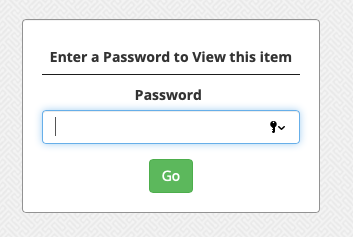Teachers, students, and staff can easily share a multitude of videos, images, and even digital files, with a single URL link by making a folder sharable. You can even add a password to the shared folder to provide extra security.
Whether building evidence portfolios or creating capstone projects to highlighting a student’s best work, all of that content can be shared with people both within and outside of the district. When the link is accessed, the page will open in their default browser, allowing the person to view your videos and images, as well as access any included digital files.
- Every shared folder has a unique URL link
- Supports multiple file types including videos, pictures, audio files, and more
- Shared folders can be viewed in any web browser, including mobile browsers
Making Your Folder Shareable (Create a URL)
To share a folder via URL, follow these steps:
- Click the Edit Attributes icon (pencil) on the folder you want to share.
- Click the Share Folder with Link checkbox.
- Optionally enter a password.

- If you add a password, it is required in order to view the content in the folder. The image below is what will appear for your viewers if you add a password.
- If you add a password, it is required in order to view the content in the folder. The image below is what will appear for your viewers if you add a password.
- Optionally generate a QR code by selecting the checkbox.
- Once you’re done, click the Update button at the bottom of the page.
Share Your Folder
You’ll know that your folder is sharable if it has an embed and tracking icons with the other folder icons like the edit and trash icon under the thumbnail for it within your gallery.
Click the embed icon, and you can see the URL and also the QR code if you generated one. Copy and paste the URL or QR code to share your folder.
If you no longer want to share your folder, you can uncheck the “Share Folder with Link” option within the Edit Attributes page and click update. If people go to that link after you’ve un-shared your Folder, they will get a 404 error.