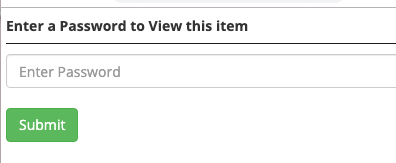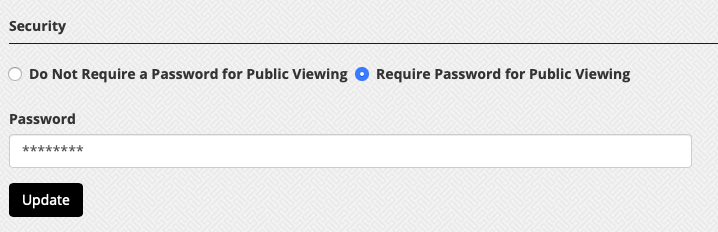Your district may want to require a password on your streaming channels that are available for public viewing. To add a password to your channel, follow these steps:
- Click the Streaming dropdown and select My Streaming Channels. Click the update icon (pencil) to the right of the channel you want to add this feature to.
- Scroll down to the Security section and select Require Password for Public Viewing.
- Enter a password in the password field.
- Click the Update button.
- Share the password with your intended audience.
When anyone views the streaming URL or the stream embedded into a webpage, they will be required to input the password for the streaming channel in order to view the stream.