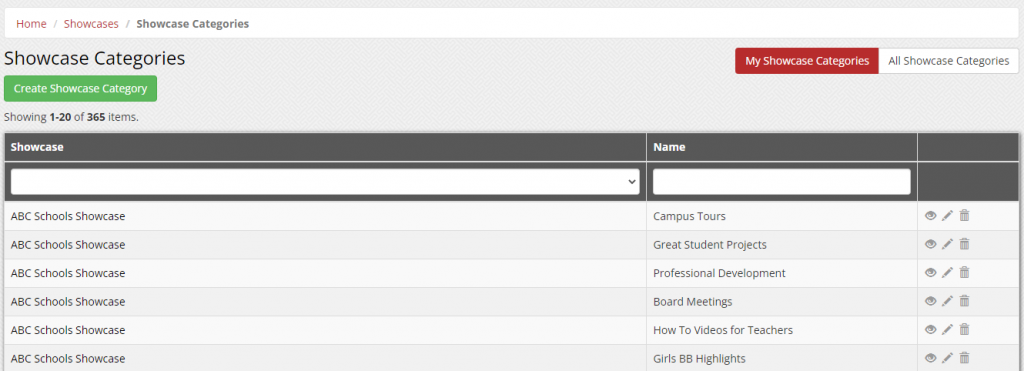Use Showcase categories to organize content and to allow viewers greater ease in navigating to certain videos.
Add Showcase Categories
To add categories, click on Media Tools dropdown from the menu and select Showcases. Click the Manage Showcase Categories button, and then click the Create Showcase Category button.
Since you can have multiple Showcases, you need to select the Showcase that will be associated with your new category. Click on the drop down arrow under Select Showcase, and click on the appropriate Showcase name.
Next, type in the name of the category you are creating. After you have entered the category name, click the Create button. There is no limit to the number of categories you can create for each Showcase.
Edit or Delete a Showcase Category
As noted above, categories will not display in your Showcase, unless a media item has been associated with that category. But there may be circumstances where you want to edit a category, such as the name, or completely delete a category so it doesn’t even appear in the drop down list when assigning a category to a piece of media.
To edit or delete a category, click on the Media Tools dropdown from the menu and select Showcases. Click the Manage Showcase Categories button, which will display a list of all of your categories. Click the Edit icon (pencil) to edit the category or the trash can icon for the corresponding action. You cannot delete a Showcase category if there is media residing within it. You must first delete or relocate that media and then you can delete the category.