Users must be added to a sign to be able to access and edit the sign.
Add Sign Users
To add users to a sign, click the Administrative Tools toolbox icon on the top menu and select Manage Signs. Click the Users icon (person) to the far right of the sign you want to add users to. Now, either click the Add User icon (plus sign) to the right of the user’s name, or you can select multiple users by checking the boxes to the left of the users’ names and clicking the Add Selected Users to Sign button.
Quickly find users by typing in the Username or Display Name fields and/or sorting by Usertype and School.
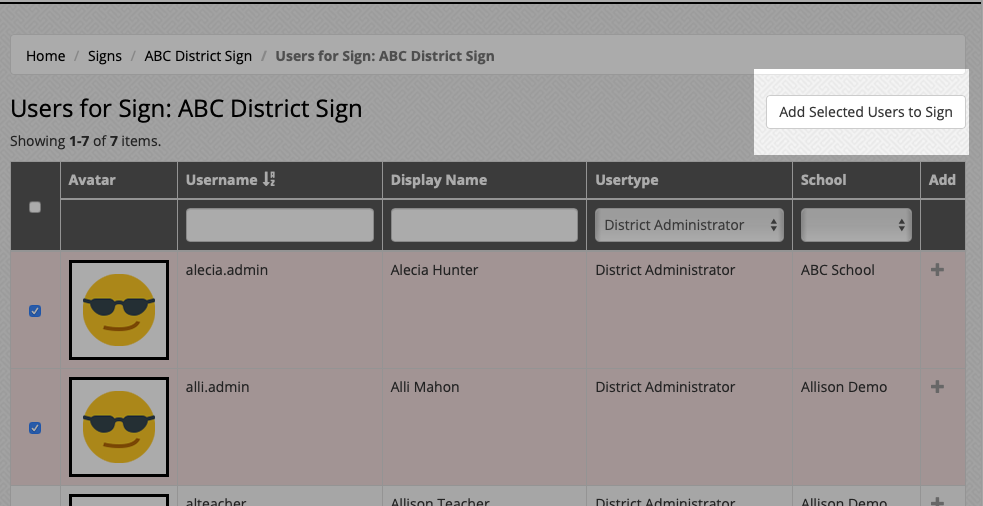
Remove Sign Users
To remove users from a sign, click the Administrative Tools toolbox icon on the top menu and select Manage Signs. Click the View icon (eye) to the right of the sign you want to remove the user from.
Under the Sign Users section, you will see a list of users that have permission to edit the sign. To remove a user, click the Remove User icon (subtraction sign) to the right of the user’s name.
Note that you can also add users from this section as well by clicking the Add Users button.




